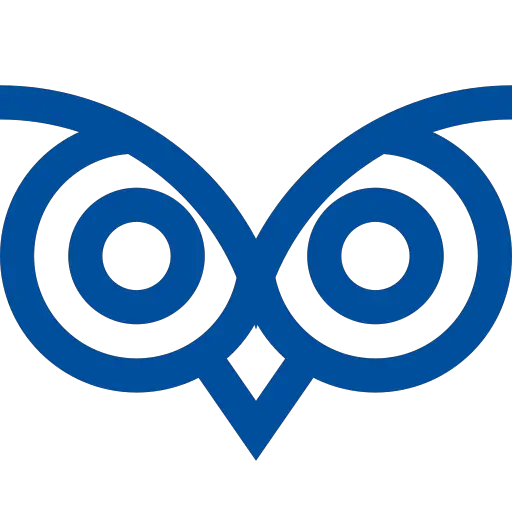A project in Google Cloud organizes all your Google Cloud resources in one account. While working with the gcloud command line interface, you need to set the project accordingly to interact with the resources in the project.
You can change the project in GCP using the CLI command using the command gcloud config set project project_id.
Basic Example
gcloud config set project YOUR_PROJECT_IDThis tutorial teaches you how to find the Project ID, change the current project using the GCloud CLI, and work with the environment variables to change the projects.
Table of Contents
Finding the Project ID Using GCloud CLI
To change the project in the GCloud SDK, you need to know the project ID or the Project Number. You cannot do it with the Project name.
- The Project Number is generated automatically by Google and is not changeable.
- The Project ID is a human-readable format of the Project Number(Alias for the Project Number). You can either accept the generated project ID or create your own id while creating the project. However, you cannot change the Project ID after creating the project.
To know the project ID directly from the gcloud, use the gcloud projects list command as shown below
Code
gcloud projects list All the projects available in the currently authenticated account will be displayed.
Output
PROJECT_ID NAME PROJECT_NUMBER
testproject1 mytestproject 34685865164
testproject2 mytestproject 55265474586Changing the Project Using GCloud CLI Command
You have your project’s Project_ID and the Project_Number.
To change the project using the Gcloud CLI command, use the gcloud config set project command along with the Project ID or the Project Number as shown below.
Code
gcloud config set project <project_id>- <Project_ID> – Use your project ID or the Project number in highlighted place
Output
Updated property [core/project].The project is changed, and it’ll be the default project even if you restart the terminal.
Change to A Project in a Different Account Using GCloud CLI
Sometimes, you might use different Google Cloud projects on the same computer. In that case, you might need to switch between the projects available in other accounts.
To change to a project in a different account using GCloud CLI, first, you must set the current account in the gcloud.
Use the auth list command to find all the configured accounts, as shown below.
gcloud auth listOutput
All the configured accounts are listed, and the currently active account is denoted using *.
Credentialed Accounts
ACTIVE ACCOUNT
* abe@mail.com
hhhdd@mail.comIf you do not see the desired account, you can add the account using the gcloud auth login command.
If the other account is available/added, you can change to your desired account using the set account command.
gcloud config set account hhhdd@mail.comOutput
If you enter the proper account name, the current account will be updated, and the following message will be shown.
Updated property [core/account].Once the account is set, you can use the gcloud config set project command to set the project from the newly set account.
gcloud config set project <project_id>`This is how you can change the project in GCP using the GCloud SDK CLI commands.
If you have any questions, feel free to comment below.